Hey everyone, As your trusted cloud companion, security is our top priority. Today, we want to introduce you to a powerful tool that can significantly enhance your Azure fortress: Multi-Factor Authentication (MFA).
Imagine a villain (yikes!) cracking your password. With standard login, they’d have a direct shot at your Azure resources. But fear not! MFA throws up an extra layer of defense, acting like a force field that even the most determined attackers would struggle to breach.
Here’s why MFA is your Azure security’s ultimate sidekick:
- Double the Whammy on Hackers: Even if a bad actor intercepts your password, they’ll be met by a second verification step – a code, a fingerprint scan, or an authenticator app. This extra hurdle makes unauthorized access much more difficult.
- Beyond Passwords: It’s a Multi-layered Defense: MFA transcends simple passwords. It offers a variety of verification methods, giving you the flexibility to choose what works best for you.
- Simple Setup, Stellar Security Boost: Enabling MFA in Azure is a breeze. With just a few clicks, you can add a significant layer of security to your cloud environment.
- Peace of Mind in the Cloud: Knowing your Azure resources have that extra layer of protection ensures you can sleep soundly, even with the most sensitive data stored in the cloud.
Ready to Ascend to Security Hero Status?
MFA is an easy-to-use yet powerful tool that significantly enhances your Azure security posture. Here’s how to get started:
- Unearth the MFA Settings: Within the Azure portal, navigate to Microsoft Entra ID and delve into the user management settings. There, you’ll find the Multi-Factor Authentication section.
- Pick Your Power-Up: Azure offers a variety of verification methods, including phone notifications, authenticator apps, and even biometric scanners. Choose the method that best suits your needs.
- MFA for All: A Universal Shield: Extend the power of MFA to all your Azure users. Make it a mandatory security measure for everyone accessing your cloud resources.
By enabling MFA, you’re taking a proactive approach to securing your Azure environment.

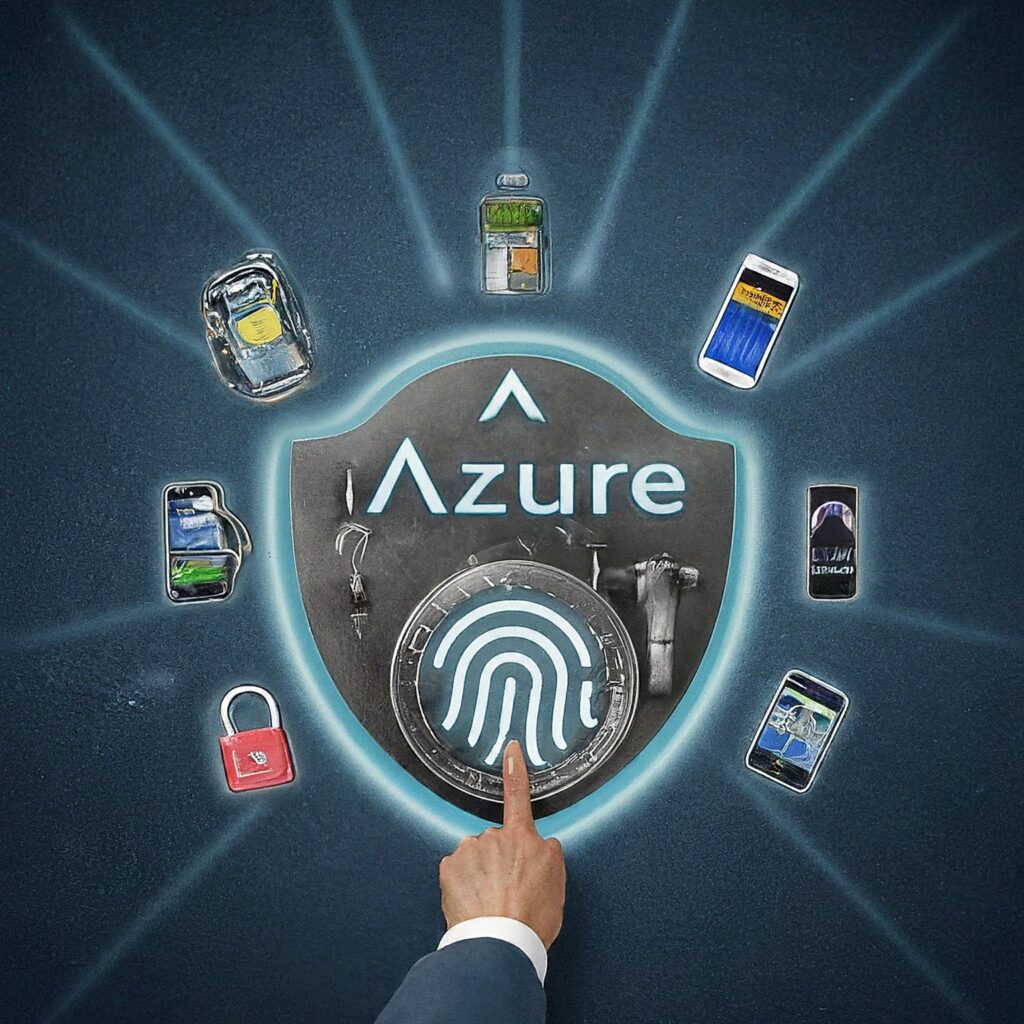
Pingback: 4 Strong Authentication for Privileged Accounts - Security BP
Pingback: Privileged Identity Management 1 - Unlock the feature